The game has started to stutter and lag, and you don’t even know how many FPS you have? In this short guide you will learn how to check the number of FPS in CS: GO and what is the fps command in csgo! Many beginners don’t know how to do it, and it’s quite easy!
CS GO show fps
There are two easy ways to check your frames per second in Counter-Strike: Global Offensive:
- Command in the console with the table
This is the first and also the easiest way to check the number of frames per second in the game – just enable access to the console in the settings.
And then click the tilde button ~ (Button on the keyboard above TAB and under ESC) and enter the command:
net_graph 1

To turn off the FPS count counter, just open the console again and enter the command:
net_graph 0
The table displayed in addition to the amount of fps also displays a lot of useful information such as var, loss, choke, server tick, sv, and internet ping.
There is also a command that displays only the amount of fps – cl_showfps 1 if we want to enable the amount of fps and cl_showfps 0 if we want to disable. FPS in this command is shown in the upper left corner and has the advantage that it does not bother us during the game, but displays information only about frames per second: