CSGO Update 12.05.2020 – Weapon raising has been fixed
- By Bartlomiej Paluch
- 6 years ago
Another CSGO update! This time Valve decided to take up the mistake of raising arms when grenades were nearby. The method of dazzling hostages has also changed and a new command has been added to the servers. In addition, several minor bugs were also fixed.
[GAMEPLAY]
– Improved reliability of picking up weapons with +use when nearby dropped grenades are present. (Thanks birkir!)
– Explosive grenade damage around small obstacles such as stairs will now apply damage to players more reliably.
– Hostages will no longer obscure flashbang traces, allowing players behind them to be blinded.
– Players that start the round with a taser and no pistol no longer have their taser deleted, and rechargeable tasers are now recharged at round start.
– Fixed Danger Zone piloted drone self-destruct timer resetting due to zone damage or repeated player input.
[PURE SERVERS]
– Added a setting sv_pure_allow_loose_file_loads for game servers to control whether third-party files can be loaded by clients. Users are allowed to have third-party files on disk, but the files will be ignored when playing on such pure game servers. If users already loaded third-party files into game memory, then their game client must be restarted in order to connect to such pure game servers.
– Added a setting sv_pure_allow_missing_files for game servers to control what happens to clients that load files missing on the game server. When disabled, if a connected player loaded third-party files into game memory that game server is missing, the player will be kicked.
– Added a message explaining to the client which file mismatched the pure server configuration and caused a user disconnect.
[MISC]
– Improved loadout animations in buy menu for several agents and weapon combinations.
– Fixed certain game instructor hints displaying incorrect key bindings in certain languages (e.g. “sfrutteranno” in Italian).
– Added a setting con_allownotify to allow hiding top-right corner notifications if “Overflowed CClientRenderablesList” notification appears in 21:9 resolutions.
How To Rank Up In CSGO?
- By Bartlomiej Paluch
- 6 years ago
Are you bored of playing in low rank? Do you finally want to leave silver and gold and get the coveted Global Elite? How does the rank system work? What do you need to do to reach a higher rank in CSGO?
All ranks in CSGO
If we want to advance to a higher rank, it is worth getting to know all their types! Here is a list of all current ranks in CSGO tournament mode:
CSGO rank list

The first rank means that our rank has expired due to the lack of playing in tournament matches, for it to return it is enough if we win or draw the match in this mode. The second is the total lack of rank, displayed in the event that we have not yet won 10 tournament matches. Other ranks are standard: From Silver 1 to Global Elite.
How to rank up in CSGO?
Training and warm-up
It is worth to warm up before starting the game. Pro players warm up and train for hours before the match, so why not include it in your schedule? We can train on special aim maps, death matches or on community servers. There are plenty of options, but if you have little time it is worth at least to fire a 10-minute death match and warm up using basic weapons.
Play as a team
Playing with friends who have similar or higher ranks is much easier to win the match. It’s about communication. The problem of randomly selected players in a tournament match is the lack of information about the opponent’s position. Playing “five” is easier to provide info or to devise a tactic for entering BS.
Get more MVP
It is not entirely clear if this theory is one hundred percent effective, but it is very likely. It’s about getting more so-called stars. We can get them for planting and exploding the bomb, disarming it or killing most of the opponents. It’s easiest to plant bombs, of course. Apparently, a large amount of MVP gives more “ELO” points so we can advance faster.
Learn maps
It’s difficult to reach a higher level knowing only one map. Expand your knowledge of other maps, play bot matches on them, simplified, learn the positions on these maps to give correct info to players from your team. Also learn at least basic grenades so that your opponents are surprised by them.
Watch Pro players matches
Pro players often playing at large tournaments use unique games and ways of throwing grants and arranging themselves for BSs. Such plays are easy to uncheck by listening to commentators and analyzing the plays of individual teams. An interesting source of information are players’ POVs or matches with the team’s teamspeak instead of the commentator. They can be found on YouTube.
Commands and settings
You should also learn about custom commands and settings that can improve our game, increase FPS in CSGO, and help with throwing grenades. These guides can be found on our website in the category CSGO -> Guides.
Summary
Train, watch and, above all, think! Nothing will come for free, and pro players played and trained for hours before entering the highest level. Just don’t give up and play better and better!
How to Show FPS in CSGO
- By Bartlomiej Paluch
- 6 years ago
The game has started to stutter and lag, and you don’t even know how many FPS you have? In this short guide you will learn how to check the number of FPS in CS: GO and what is the fps command in csgo! Many beginners don’t know how to do it, and it’s quite easy!
CS GO show fps
There are two easy ways to check your frames per second in Counter-Strike: Global Offensive:
- Command in the console with the table
This is the first and also the easiest way to check the number of frames per second in the game – just enable access to the console in the settings.
And then click the tilde button ~ (Button on the keyboard above TAB and under ESC) and enter the command:
net_graph 1

To turn off the FPS count counter, just open the console again and enter the command:
net_graph 0
The table displayed in addition to the amount of fps also displays a lot of useful information such as var, loss, choke, server tick, sv, and internet ping.
There is also a command that displays only the amount of fps – cl_showfps 1 if we want to enable the amount of fps and cl_showfps 0 if we want to disable. FPS in this command is shown in the upper left corner and has the advantage that it does not bother us during the game, but displays information only about frames per second:

Source 2 and 128-tick servers may appear on May 18 in CS GO!
- By Press Release
- 6 years ago
The CS:GO community has long been awaiting an update that will introduce Source 2, the new Valve engine and 128 tickrate server. According to information received by reddito users, a note about Source 2 appeared on weibo.
Source 2 CSGO
Weibo is a Chinese microblogging site, is one of the largest social media platforms in China. The official profile of the B5 platform (something like faceit in China) published information about the new registration in May, but after May 18, as Source 2 will probably appear then.
New registration function will also finish by May, however due to Source 2 probably coming up on May 18th, so everything is up to the pace of the release of Source 2 update, battle platform server will also need to adjust as well
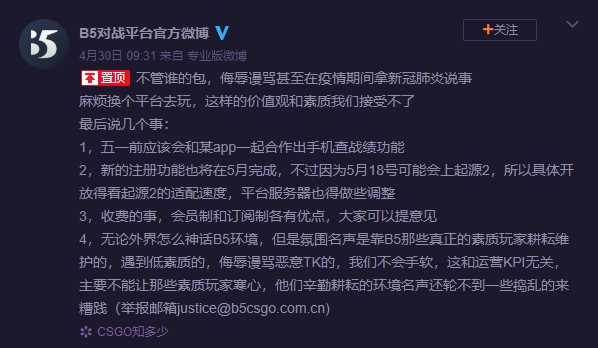
CSGO update
Files related to the new Source 2 engine in the game have been appearing for a long time and not only in CSGO. In one of the updates in Dota (which already has a Source 2 engine) in February there was an entry:
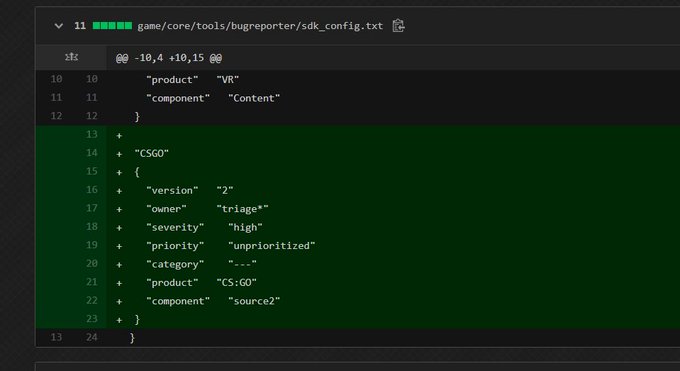
Source 2 is getting closer and we can expect this update anytime soon! It is not known whether game mechanics and textures will change. Source 2 will probably only be available in the beta for a long time.
Bind to clean blood in CS:GO
- By Bartlomiej Paluch
- 6 years ago
You’ve probably had so many times that blood or bullet marks obstructed your enemy or confused FPS and general visibility on the map. In this guide, I will show you the command to clean blood and bullets, and examples of binds that you can use in the game. Check how you can clear decals csgo.
Command to remove blood and bullet marks
The command to clean the blood is: r_cleardecals, just type it in the console to remove blood from the map.
Bind for blood cleaning
The first bind that removes blood when you press shift or ctrl:
bind "shift" "+ speed; r_cleardecals;" bind "Ctrl" "+ duck; r_cleardecals;"
Clear blood csgo
This bind allows you to clean the map when reloading weapons:
bind "R" "+ reload; r_cleardecals"
CSGO clear decals Bind can be entered in the console, in the startup settings, or in our configuration file (cfg).
Commands for more FPS in CS:GO in 2020!
- By Bartlomiej Paluch
- 6 years ago
In this guide, I will introduce you to all commands for more fps in CSGO in 2020. How to make more FPS in CS GO? There are plenty of options, it is worth starting by reducing the graphics settings in the game. Later, we can use the start parameters: Basic start parameters in CS:GO. Below are all ways to increase FPS in CS:GO.
Game settings
Reduce the graphics settings in the game, the main role is played by textures, shadows and resolution. The lower the resolution, the more FPS in CS:GO.
Enter the appropriate startup commands given in this guide: Basic startup parameters in CS:GO.
It is also worth taking a look here if you have a Nvidia card: How to set Nvidia drivers for more FPS in games ?.
Remember that FPS depends on your equipment, it cannot be doubled only by commands. The commands will allow you to reduce lag on your computer and thus increase the FPS by several percent.
Embrace your computer
Try to clean unnecessary files and increase free disk space. You can also scan your computer with an anti-virus and, for example, the ADWCleaner tool, which removes unwanted “worms,” or programs that display unwanted ads. It is also worth mentioning about physically cleaning parts of the computer. Dust in the housing causes an increased temperature, so components may not work at full power. Replacing the thermal grease and cleaning the fans of dust will not hurt and will always help.